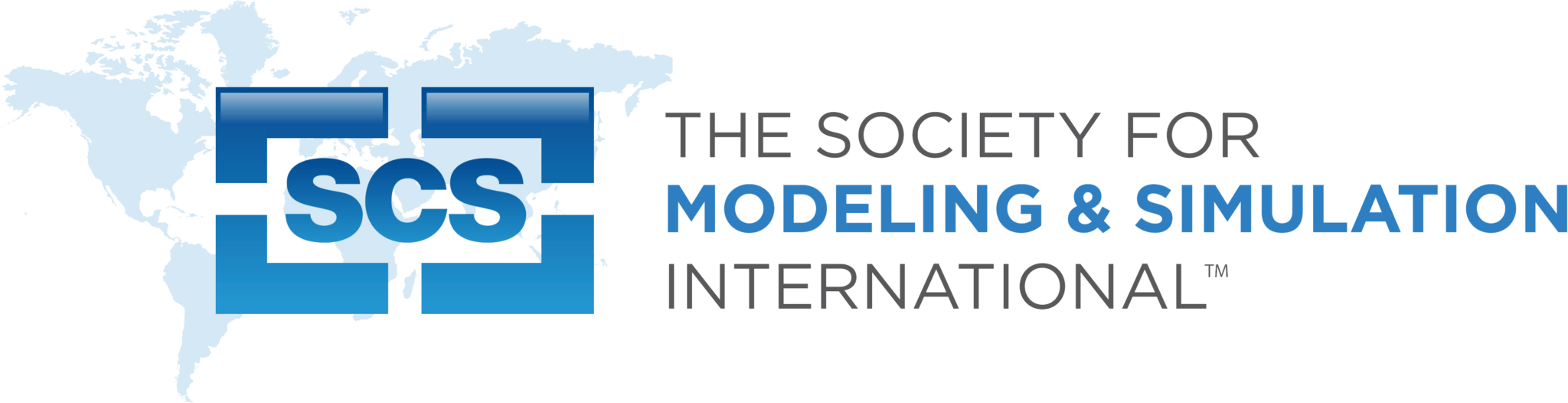Below is a list of our conference archives. As of 2020, SCS no longer offers SpringSim and SummerSim and now offers a combined event called the Annual Modeling and Simulation Conference. If you would like to find out about conferences before the year 2000, don't hesitate to get in touch with our office for more information, [email protected].
2000 Summer Computer Simulation Conference
Program
The Coast Plaza Suite Hotel, at Stanley Park, Vancouver, B.C. Canada
July 16 – 20, 2000
2000 HSC Conference Archive
Program
The Holiday Inn at Research Park, Huntsville, Alabama, USA
October 4-5, 2000
2001 WMC Conference Archive
Program
Crowne Plaza Hotel, Phoenix, Arizona, USA
January 7-11, 2001
2001 SPECTS Conference Archive
Program
Orlando Airport Marriott, Orlando, Florida, USA
July 15 – 19, 2001
2001 HSC Conference Archive
Program
Holiday Inn at Research Park, Huntsville, Alabama, USA
October 3-4, 2001
2002 HSC Conference Archive
October 9-10, 2002
2002 SPECTS Conference Archive
Program
US Grant Hotel, San Diego, California, USA
July 14 – 18, 2002
2002 WMC Conference Archive
Program
Sheraton Four Points Hotel, River Walk North, San Antonio, Texas, USA
January 27–31, 2002
2003 WMC Conference Archive
Program
Orlando Airport Marriott Hotel, Orlando, Florida, USA
January 19–23, 2003
2003 HSC Conference Archive
October 29-31, 2003
2003 Summer Simulation Multi-Conference
Program
Wyndham Montreal Hotel, Montreal, Quebec, Canada
July 20–24, 2003
2004 HSC Conference
Program
The Advanced Research Center (ARC) & The Huntsville Marriott Hotel, Huntsville, Alabama, USA
October 19-21, 2004
2004 Summer Simulation Multi-Conference
Program
San Jose, California, USA
July 25–29, 2004
2004 WMC Conference Archive
Program
Catamaran Resort Hotel, San Diego, California, USA
January 18–22, 2004
2005 HSC Conference
Program
The Advanced Research Center (ARC) & The Huntsville Marriott Hotel, Huntsville, Alabama, USA
October 25-27, 2005
2005 Spring Simulation Multi-Conference
Program
Hilton Mission Valley Hotel, San Diego, California, USA
April 3 – 7, 2005
2005 Summer Simulation Multi-Conference
Program
Hilton Philadelphia/Cherry Hill, Philadelphia, PA, USA
July 24-28, 2005
2005 WMC Conference Archive
Program
Wyndham New Orleans at Canal Place Hotel, New Orleans, Louisiana, USA
January 23–27, 2005
2006 PowerPlant Conference
Program
Crowne Plaza Hotel, Atlanta Perimeter Northwest, Atlanta, Georgia, USA
February 6 – 8, 2006
2006 Spring Simulation Multi-Conference
Program
Von Braun Center and Holiday Inn Select, Huntsville Downtown, Huntsville, Alabama, USA
April 2 – 6, 2006
2006 Summer Simulation Multi-Conference
Program
The Coast Plaza Hotel and Conference Center, Calgary, Canada
July 31 – August 2, 2006
2006 HSC Conference
Program
The Advanced Research Center (ARC) & The Huntsville Marriott Hotel, Huntsville, Alabama, USA
October 17-19, 2006
2007 HSC Conference
Program
The Advanced Research Center (ARC) & The Huntsville Marriott Hotel, Huntsville, Alabama, USA
October 30 – November 1, 2007
2007 PowerPlant Conference
Program
Wyndham Emerald Plaza Hotel, San Diego, California, USA
February 18 – 22, 2007
2007 Spring Simulation Multi-Conference
Program
Norfolk Marriott, Waterside, Norfolk, Virginia, USA
March 25 – 29, 2007
2007 SummerSim Multi-Conference
Program
San Diego Mission Valley, San Diego, California, USA
July 16 – 19, 2007
2007 WMC Archive
Program
Catamaran Resort Hotel, San Diego, California, USA
January 14-18, 2007
2008 HSC Conference Archive
Program
The Advanced Research Center (ARC) & The Huntsville Marriott Hotel, Huntsville, Alabama, USA
October 21-23, 2008
2008 PowerPlant Conference
Program
Omni Austin Hotel Downtown, Austin, Texas, USA
February 24 – 28, 2008
2008 Spring Simulation Multi-Conference
Program
Crowne Plaza Ottawa Hotel, Ottawa, Canada
April 14 – 17, 2008
2008 SummerSim Multi-Conference
Program
University of Edinburgh, Edinburgh, Scotland
June 16-19, 2008
2009 PowerPlant Conference
Program
Francis Marion Hotel, Charleston, South Carolina, USA
February 8 – 13, 2009
2009 HSC Conference
Program
The Advanced Research Center (ARC) & The Huntsville Marriott Hotel, Huntsville, Alabama, USA
October 27 – 29, 2009
2009 Spring Simulation Multi-Conference
Program
Doubletree Hotel San Diego-Mission Valley, San Diego, California, USA
March 22 – 27, 2009
2009 Summer Simulation Multi-Conference
Program
Grand Cevahir Hotel and Convention Center, Istanbul, Turkey
July 13-16, 2009
2010 Summer Simulation Multi-Conference
Preliminary Program
Crowne Plaza, Ottawa, Ontario, Canada
July 11 – 15, 2010
2010 Huntsville Simulation Conference
Program
Huntsville, Alabama, USA
October 26-28, 2010
2011 PowerPlant Conference
Program
Tampa, Florida, USA
February 14 – 17, 2011
2011 Spring Simulation Multi-Conference
Program
Boston Marriott Long Wharf Hotel, Boston, Massachusetts, USA
April 4 – 7, 2011
2011 SummerSim Multi-Conference
Program
World Forum, The Hague, Netherlands
June 27 – 30, 2011
2012 PowerPlant Conference
Program
Catamaran Resort Hotel San Diego, California, USA
February 12-17, 2012
2012 Autumn Simulation Multi-Conference
Program
Hyatt Regency Mission Bay, San Diego, California, USA
October 28-31, 2012
2012 Spring Simulation Multi-Conference
Program
Florida Hotel and Conference Center; Orlando, Florida, USA
March 26 – 29, 2012
2012 Summer Simulation Multi-Conference
Program
Architecture Complex, Genoa University, Genoa, Italy
July 8-11, 2012
2013 PowerPlant Conference
Program
Renaissance Tampa International Plaza Hotel, Tampa, Florida, USA
Jan. 28 – Feb. 1, 2013
2013 Spring Simulation Multi-Conference
Program
Bahia Hotel, San Diego, California, USA
April 7 – 10, 2013
2013 Summer Simulation Multi-Conference
Program
The Fairmont Royal York, Toronto, Ontario, Canada
July 7 – 10, 2013
2014 PowerPlant Conference Archive
Program
Astor Crowne Plaza, New Orleans, Louisiana, USA
Jan. 20 – 23, 2014
2014 Spring Simulation Multi-Conference
Program
Grand Hyatt Tampa Bay, Tampa, Florida, USA
April 13 – 16, 2014
2014 Summer Simulation Multi-Conference
Program
The Hyatt Regency Monterey, Monterey, California, USA
July 6 – 10, 2014
2014 wrap up Summer Simulation Multi-Conference
Program
The Hyatt Regency Monterey, Monterey, California, USA
July 6 – 10, 2014
2015 PowerPlant Conference Archive
Program
Omni Jacksonville Hotel, Jacksonville, Florida, USA
January 26 – 28, 2015
2015 Spring Simulation Multi-Conference
Program
The Westin Alexandria, Alexandria, Virginia, USA
April 12 – 15, 2015
2015 Summer Simulation Multi-Conference Archive
Program
Palmer House Hilton, Chicago, Illinois, USA
July 26-29, 2015
2016 Powerplant Simulation
Program
Holiday Inn Riverwalk Hotel, San Antonio, Texas, USA
February 1-3, 2016
2016 Spring Simulation Multi-Conference
Program
The Westin Pasadena, Pasadena, California, USA
April 3-6, 2016

2016 Summer Simulation Multi-Conference
Program
Palais des congres de Montreal, Montreal, Quebec, Canada
July 24-27, 2016
2016 Autumn Simulation Multi-Conference
Program
China National Convention Center, Beijing, China
October 8-11, 2016
2016 SimAUD Conference Archive
Program
University College London, London, UK
May 16-18, 2016
2017 Power Plant Simulation
Program
Wyndham Bayside Hotel, San Diego, California, USA
January 16-19, 2017
2017 Spring Simulation Multi-Conference
Program
Virginia Beach Convention Center, Virginia Beach, Virginia, USA
April 23-26, 2017
2017 Summer Simulation Multi-Conference
Program
Sheraton Bellevue, Bellevue, Washington, USA
July 9-12, 2017
2018 Power Plant Simulation
Program
JW Marriott Houston Downtown, Houston, Texas, USA
January 14-17, 2018
2018 Spring Simulation Multi-Conference
Program
Embassy Suites Baltimore Inner Harbor Hotel & Grand Historic Venue, Baltimore, Maryland, USA
April 15-18, 2018
2018 Summer Simulation Multi-Conference
Program
University of Bordeaux, Bordeaux, France
July 9-12, 2018
2018 SimAUD Conference Archive
Program
TU Delft, Delft, The Netherlands
June 4-7, 2018
2019 Power Plant Simulation
Program
The Westshore Grand, A Tribute Portfolio Hotel, Tampa, Florida, USA
January 20-23, 2019
2019 SimAUD Conference Archive
Program
Georgia Tech, Atlanta, Georgia, USA
April 7-9, 2019
2019 Spring Simulation Multi-Conference
Program IEEE Proceedings ACM Proceedings
University of Arizona, Arizona, USA
April 29 – May 2, 2019
2019 Summer Simulation Multi-Conference
Program IEEE Proceedings ACM Proceedings
Technical University of Berlin, Berlin, Germany
July 22-24, 2019
2020 Power Plant Simulation
Program
The Westin, Chattanooga, Tennessee, USA
April 7-9, 2019
2020 Spring Simulation Multi-Conference
Program IEEE Proceedings ACM Proceedings
Virtual Event
May 19-21, 2020
2020 Summer Simulation Multi-Conference
Program IEEE Proceedings ACM Proceedings
Virtual Event
July 20-22, 2020
2020 SPECTS Conference
Program
Virtual Event
July 20-22, 2020
2021 Annual Modeling and Simulation Conference Archive
Program
Virtual Event
July 19-22, 2021
2021 SPECTS Conference
Program
Virtual Event
July 19-22, 2021
2021 ICBGM Conference
Program
Proceedings
Hacienda Hotel, San Diego, California, USA
November 8-10, 2021
2022 PowerPlant Simulation Conference Archive
Program
Bellagio Hotel and Casino, Las Vegas, Nevada, USA
January 9-13, 2022
2022 Annual Modeling and Simulation Conference Archive
Program
Conrad Prebys Aztec Student Union, San Diego, California, USA
July 18-20, 2022
2023 PowerPlant Simulation Conference Archive
Program
Proceedings
Pasadena Convention Center, Pasadena, California, USA
January 22-26, 2023

2023 Annual Modeling and Simulation Conference Archive
Program
Mohawk College, Hamilton, Ontario, Canada
May 23-26, 2023
2024 PowerPlant Simulation Conference Archive
Program
Proceedings
Hilton Myrtle Beach Resort, Myrtle Beach, South Caroline, USA
February 11-15, 2024